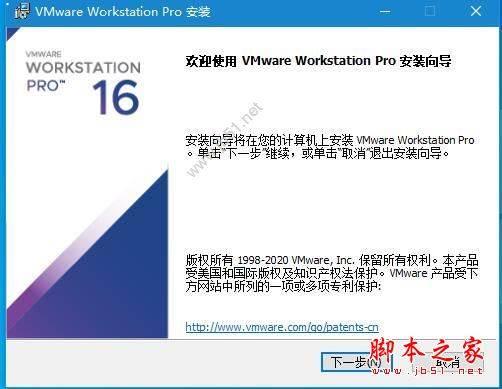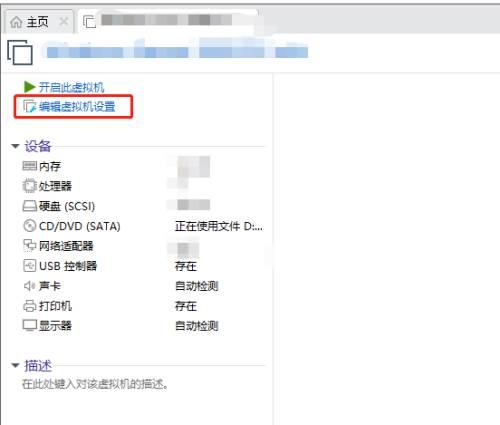小伙伴们知道vmware Workstation如何删除系统吗?今天小编就来讲解VMware
Workstation删除系统的方法,感兴趣的快跟小编一起来看看吧,希望能够帮助到大家。
第一步:打开VMware Workstation软件。

第二步:进入界面后选择需要删除的操作系统。
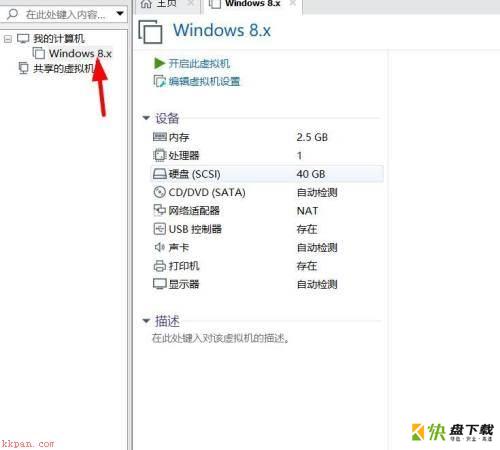
第三步:点击上方菜单栏的虚拟机选项。
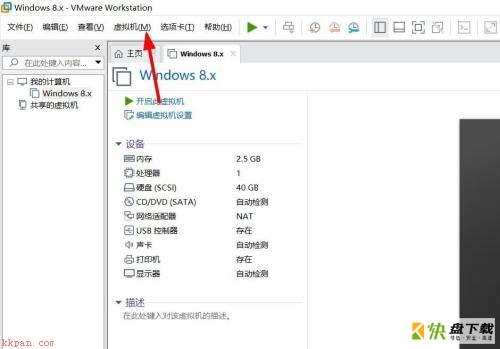
第四步:之后选择管理。
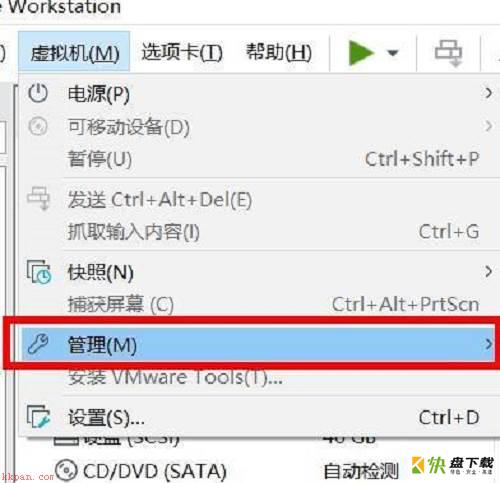
第五步:再选择从磁盘中删除。
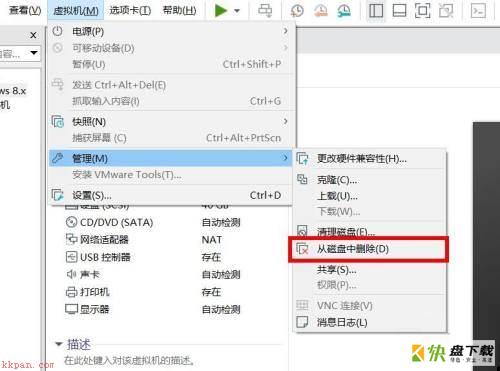
第六步:在弹出的对话框中点击是即可。
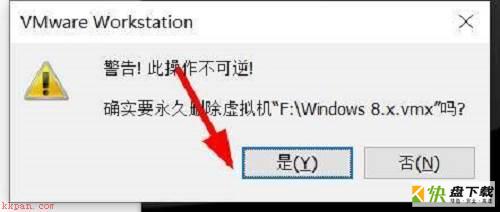
第七步:最后系统就被删除了。
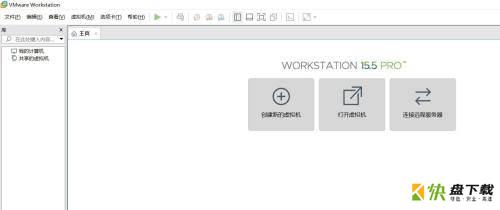
以上就是小编给大家带来的VMware Workstation如何删除系统的全部内容,希望能够帮助到大家哦。