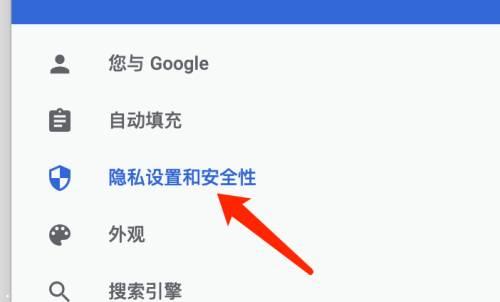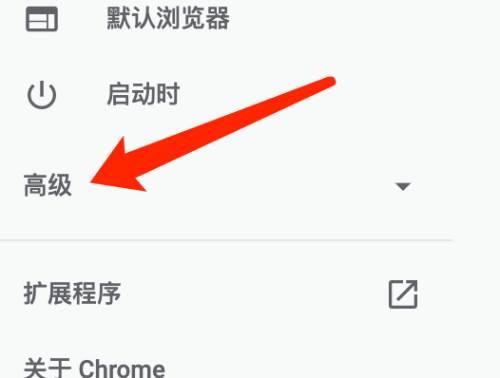近日有一些小伙伴咨询小编谷歌浏览器Google chrome For Mac如何禁止网站显示广告?下面就为大家带来了谷歌浏览器Google
Chrome For Mac禁止网站显示广告的方法,有需要的小伙伴可以来了解了解哦。
第一步:在隐私设置和安全性中,点击网站设置。
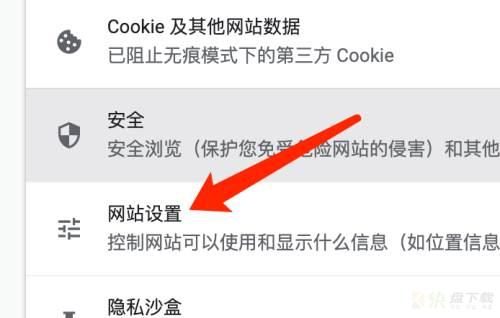
第二步:在更多内容设置下,点击广告。
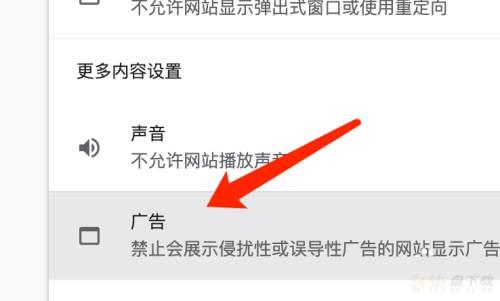
第三步:在广告设置页面中,选择禁止会展示侵扰性或误导性广告的网站展示广告即可。
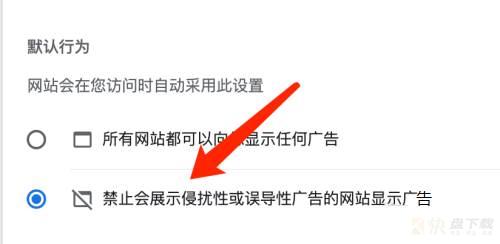
以上就是小编给大家带来的谷歌浏览器Google Chrome For Mac如何禁止网站显示广告的全部内容,希望能够帮助到大家哦。